Secure your company
with Security-as-a-Service
Use Security-as-a-Service on our platform to find vulnerabilities in your cybersecurity and resolve them. Contrary to a security consultancy firm, our platform offers a simple, effective, and transparent way to ensure the security of your systems and data. Our platform operates on a credit system, which makes it easy to obtain the right service. You can sign up for free and receive one credit worth €600 at no cost.

A fresh approach to cyber security
Our platform is easy, effective, and transparent - just like us.
Our most used
services
Vulnerability scan
Scan assets for vulnerabilities automatically.
Security assessment
Pentests your whole security through a controlled attack.
Danger monitor
Continuous monitoring of endpoints to detect threats and attacks immediately.
These companies are already on our platform
Downloadable resources
.png)
Pentesting Deepdive: everything you need to know about pentesting
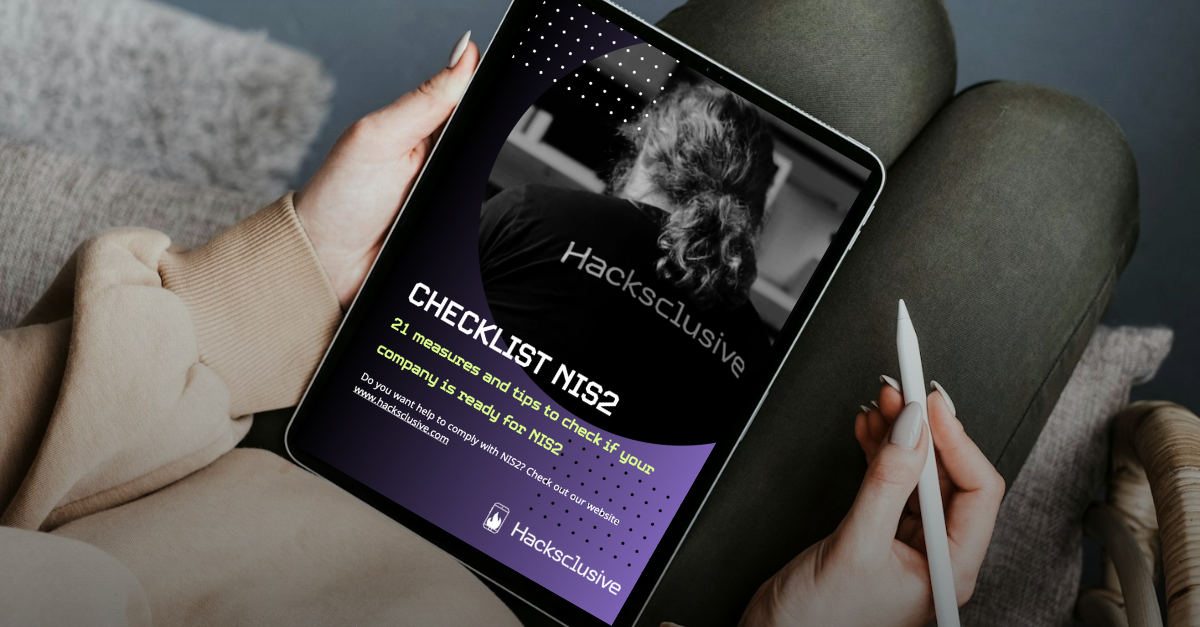
NIS2 checklist: 21 measures and tips for NIS2
Join our team
At our organization, we are constantly seeking individuals who possess the skills and expertise necessary to thrive in the field of ethical hacking. We believe that only the best of the best can join our team, and we are always looking for talented professionals who can contribute to our mission.
To achieve this, we provide a supportive and inclusive work environment that nurtures the growth and development of all our employees. We offer a range of benefits and opportunities for professional advancement that are designed to help our team members reach their full potential.
- Customers protected
- 30
- Vulnerabilities discovered
- 542
- Lines of code made safe
- 73889
Start your continuous security
get started in 4 steps
Request an account
Request an account for free and receive one credit worth €600 at no cost.
Explore our services
We advise on how to use the free credit to experience our service yourself.
Meet the expert
We set up an expert call to discuss your first impressions of our platform and your current needs.
View results
We generate reports with the results, which you can share with your IT department. Do you need further actions from our side? Create a ticket and we help!
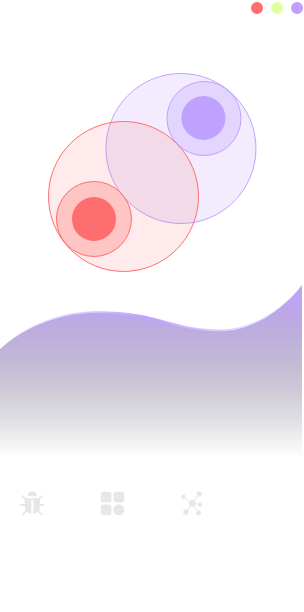
Amazing quality and super fast delivery!
"It was great working with the Hacksclusive team. We quickly needed a pentest for one of our customers. Hacksclusive was able to execute the test on short notice and delivered a high-quality report. I am very keen to recommend Hacksclusive to all my business partners!"

Menno Methorst
CISO @HelloFlex
Transparant service, enabling our devops!
"Hacksclusive's platform really helped us to integrate security further into our DevSecOps process. Whenever Hacksclusive reported a finding, we created a ticket for our backlog. The Hacksclusive team help us define actions to mitigate the risks and improve our DevOps process. Hacksclusive is a must-have for DevOps teams!"

Dominik de Smit
CTO @Everable
Great performance!
"We have a lot of experience with pentest companies. Hacksclusive really stands out...their team discovered vulnerabilities others never found. The Hacksclusive platform was very helpful in managing the vulnerabilities and communicating with our team. I recommend Hacksclusive to everybody with a need for secure software!"
.jpg)
Your name here? Contact Hans.
CTO @YourCompany

Book a free
expert call
Are you not sure where to start or want to explore our platform with the guidance of an expert? Book a online demo with one of our experts: